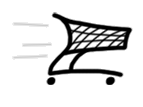Products
- 717 Captain (MSFS2020)
- 767 Captain (MSFS2020)
- 130 Captain (MSFS2020)
- 764 Captain (MSFS2020)
- 777 Captain III (MSFS2020)
- 737 Classic (P3D4/5)
- 767 Captain II (P3D4/5)
- 1011 Captain II (P3D4/5)
- 777 Captain II (P3D4)
- 757 Captain III (P3D4/5)
- 1011 Captain (FSX/SE/P3D)
- 777 Captain (FSX/SE/P3D)
- 737 Captain (FSX/SE/P3D)
- Weapon for FSX
- B-52 Driver
- 707 Captain
- 767 Captain (FSX)
- Weather Radar
- 727 Captain (FSX/SE/P3D)
- C-130 X-perience (FSX)
- XLoad (FSX)
- Space Shuttle (FS9/FSX)
- 757 Captain (FS9)
- Legendary C-130 (FS9)
- Legendary 707
- Yakovlev Yak-3
- Legendary F-104
- Legendary 727
- Legendary MiG-21
Purchase
Company
| Home > Products > 777 Captain > Wireless CDU > User's Manual | Welcome Guest. Please Login |
InstallationOn your touchscreen device:Please install 777 Wireless CDU for Android BEFORE you purchase '777 Connect' to make sure you are satisfied with general appearance of application at your device.On your Windows computer:You have to puchase and install 777 Connect to get access to Flight Simulator FMC data. Download, run the installer and follow installation instructions.Bonjour Print Services for Windows will be installed alone with '777 Connect' installation. Note:- 777 Captain (777-200) Base Pack latest version for FSX or latest version for Prepar3D v4 must be installed on your computer.- Setup procedures and security settings vary depending on your OS version and your device. UsageOn your Windows computer:1) Run FSX / Prepar3D v42) Load 777 Captain On your touchscreen device:3) Run 777 Captain CDU on your device(s)4) In few seconds your device will be connected to the #1 (captain side) 777 CDU automatically in your local Wi-Fi network. 5) You can use up to 5 devices simultaneously Menu: Night view and Rotate screen 180° for Android devicesTouch right upper screew on the CDU and use menu item to switch Day/Night view or rotate display: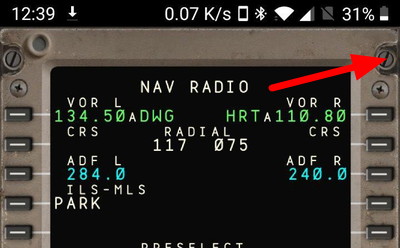 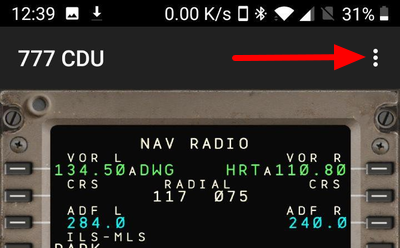 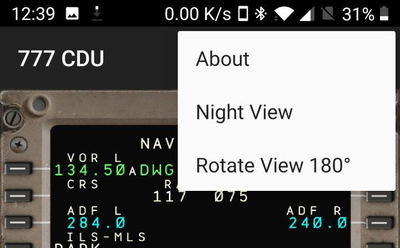 Note:Network troubleshooting:Open Control Panel/Network and Internet/Network ConnectionsIf you use network connections as for virtual machines, VPN, or several network connections, please disable them and leave your primary Wi-Fi network connection. 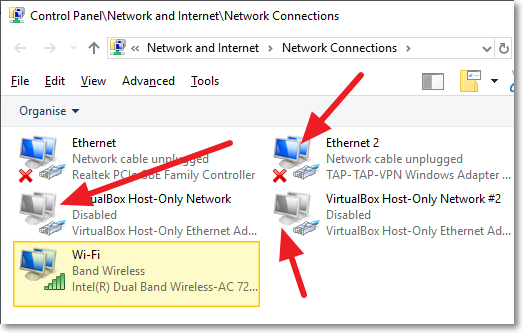 If you have no Bonjour Print Services or do not want to install it, on your Android devices you can do the following:
1) Make sure WiFi on your device is turned on and your computer is connected (wire or wireless) to your home router.
2) Run FSX or Prepar3D and 777 Captain. 3) Press MENU button and 5L button on your computer Flight Simulator CDU. You will see Wi-Fi info - IP address and port number: 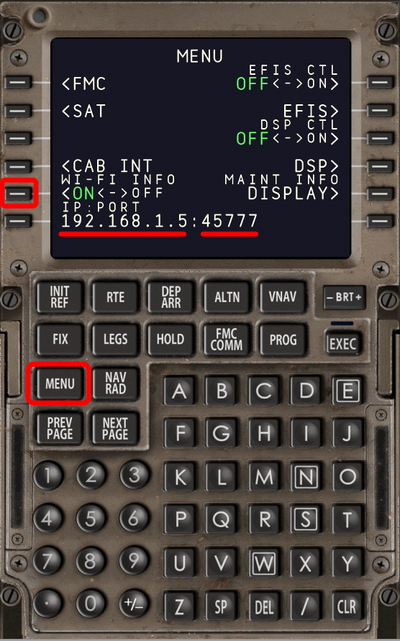 Alternative method to get IP address and port - go to FSX or Prepar3D menu and click: Add-ons -> 777 Connect -> show IP:Port 4) Run 777 Wireless CDU at your device, you will see the SERVICE PAGE: 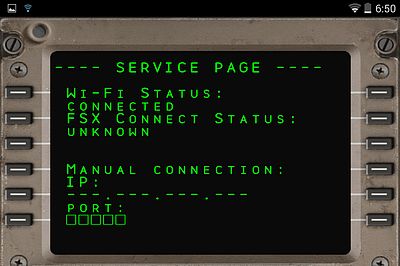 5) Enter IP at your device 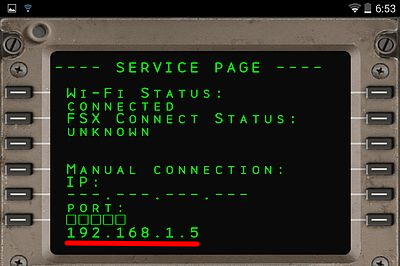 and press 5L button 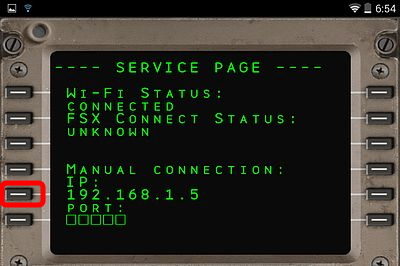 6) Enter port at your device  and press 6L button 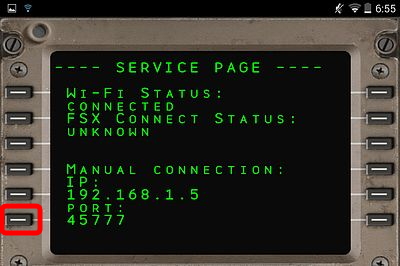 - To erase one symbol in the scratchpad - press CLR button. - To erase IP address - press DELETE button and 5L button - To erase Port number - press DELETE button and 6L button 7) 777 Wireless CDU will be connected to Flight Simulator. Enjoy your flight! |
|
• 777-200 >> Overview | Exterior | Interior | Systems • 777 Freighter >> Expansion Model • 777-300 >> Expansion Model • 777 Wireless CDU >> Application for Android | Privacy Policy |