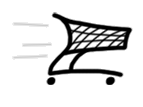Products
- SPAD S.XIII MSFS2020
- 717 Captain (MSFS2020)
- 767 Captain (MSFS2020)
- 130 Captain (MSFS2020)
- 764 Captain (MSFS2020)
- 777 Captain III (MSFS2020)
- 737 Classic (P3D4/5)
- 767 Captain II (P3D4/5)
- 1011 Captain II (P3D4/5)
- 777 Captain II (P3D4)
- 757 Captain III (P3D4/5)
- 1011 Captain (FSX/SE/P3D)
- 777 Captain (FSX/SE/P3D)
- 737 Captain (FSX/SE/P3D)
- Weapon for FSX
- B-52 Driver
- 707 Captain
- 767 Captain (FSX)
- Weather Radar
- 727 Captain (FSX/SE/P3D)
- C-130 X-perience (FSX)
- XLoad (FSX)
- Space Shuttle (FS9/FSX)
- 757 Captain (FS9)
- Legendary C-130 (FS9)
- Legendary 707
- Yakovlev Yak-3
- Legendary F-104
- Legendary 727
- Legendary MiG-21
Purchase
Company
| Home > Products > 767 Captain II > Wireless CDU > User's Manual | Welcome Guest. Please Login |
InstallationOn your touchscreen device:Please install 767 Wireless CDU for Android BEFORE you purchase '767 Connect' to make sure you are satisfied with general appearance of application at your device.On your Windows computer:You have to puchase and install 767 Connect to get access to Flight Simulator FMC data. Download, run the installer and follow installation instructions.Bonjour Services for Windows will be installed alone with '767 Connect' installation. Note:- 767 Captain II (767-300ER) Base Pack latest version for Prepar3D v4 must be installed on your computer.- Setup procedures and security settings vary depending on your OS version and your device. UsageOn your Windows computer:1) Run Prepar3D v42) Load 767 Captain II On your touchscreen device:3) Run 767 CDU on your device(s)4) In few seconds your device will be connected to the #1 (captain side) 767 CDU automatically in your local Wi-Fi network. 5) You can use up to 5 devices simultaneously Menu: Night view and Rotate screen 180° for Android devicesTouch right upper screew on the CDU and use menu item to switch Day/Night view or rotate display: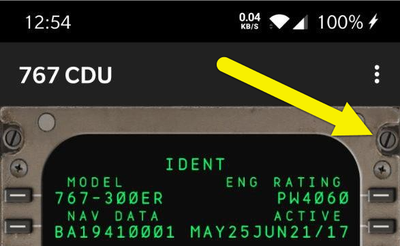 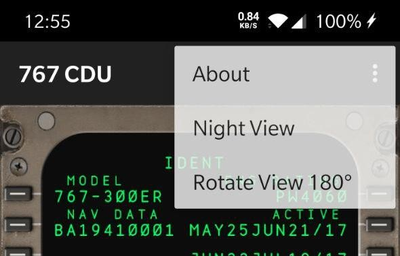 Notes (click to expand)Network troubleshooting:Open Control Panel/Network and Internet/Network ConnectionsIf you use network connections as for virtual machines, VPN, or several network connections, please disable them and leave your primary Wi-Fi network connection. 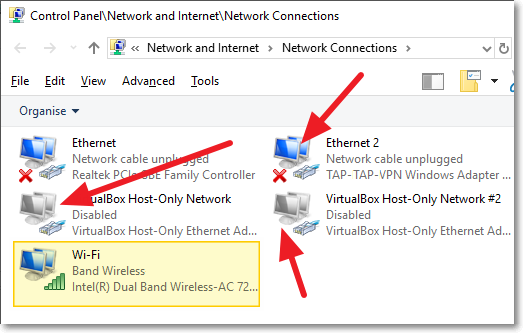 If you have no Bonjour Print Services or do not want to install it, on your Android devices you can do the following:1) Make sure WiFi on your device is turned on and your computer is connected (wire or wireless) to your home router.2) Run FSX or Prepar3D and 767 Captain II. 3) Go to FSX or Prepar3D menu, click: Add-ons -> 767 Connect -> show IP:Port and get IP address and port 4) Run 767 Wireless CDU at your device, you will see the SERVICE PAGE: 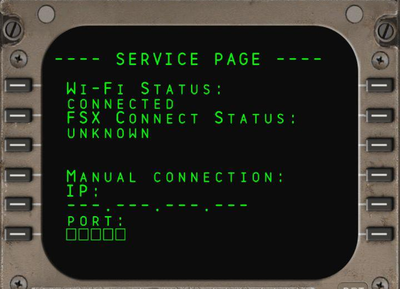 5) Enter IP address at your device and press 5L button 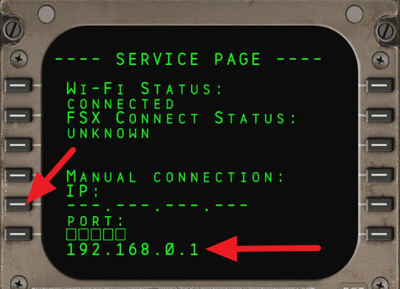 6) Enter port number at your device and press 6L button 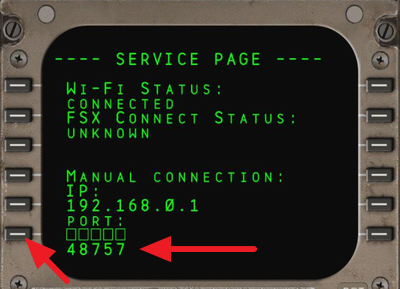 - To erase one symbol in the scratchpad - press CLR button. - To erase IP address - press DELETE button and 5L button - To erase Port number - press DELETE button and 6L button 7) Press EXEC button and 767 Wireless CDU will be connected to Flight Simulator. Enjoy your flight! |
|